
Here is a very simple way of creating fallen snow on a landscape. It doesn't work for all landscapes, but when it does it is surprisingly effective. Graphics.com Forum




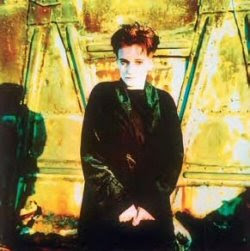



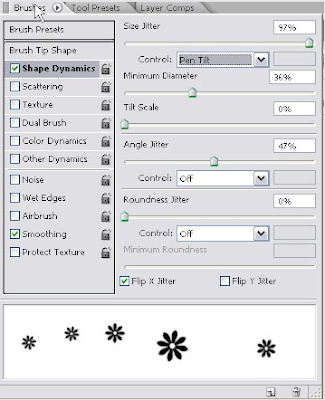
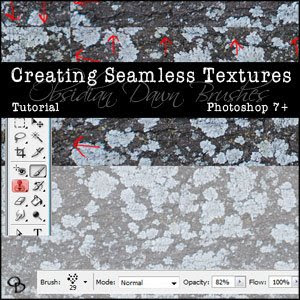
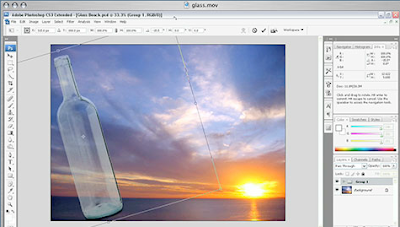
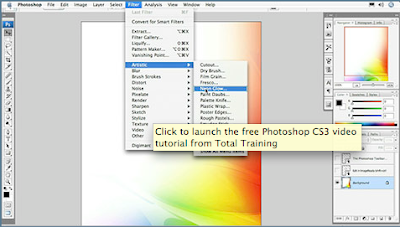
 There are times, as an artist or photographer, that I want to create a certain look and feel with an image - warm, hot, cool, cold, and etc. These types of temperature issues can help set the mood and convey a certain message. Look at the images used in advertising and you'll see what I mean. Look at the colour/temperature/brightness choices of ads for vice related products (tobacco and strong alcoholic beverages for example). The majority of these will use images and colours that convey a "cool" sense, regardless of the colour choice. Johnny Walker's Blue Label is a different blue than LA Dodger Blue. The difference is in the brightness value (HSB). Dial down the brightness of any colour to cool it off.
There are times, as an artist or photographer, that I want to create a certain look and feel with an image - warm, hot, cool, cold, and etc. These types of temperature issues can help set the mood and convey a certain message. Look at the images used in advertising and you'll see what I mean. Look at the colour/temperature/brightness choices of ads for vice related products (tobacco and strong alcoholic beverages for example). The majority of these will use images and colours that convey a "cool" sense, regardless of the colour choice. Johnny Walker's Blue Label is a different blue than LA Dodger Blue. The difference is in the brightness value (HSB). Dial down the brightness of any colour to cool it off.© 2009 Tips & Tutorials · Proudly powered by Blogger & Green Park 2 by Cordobo.